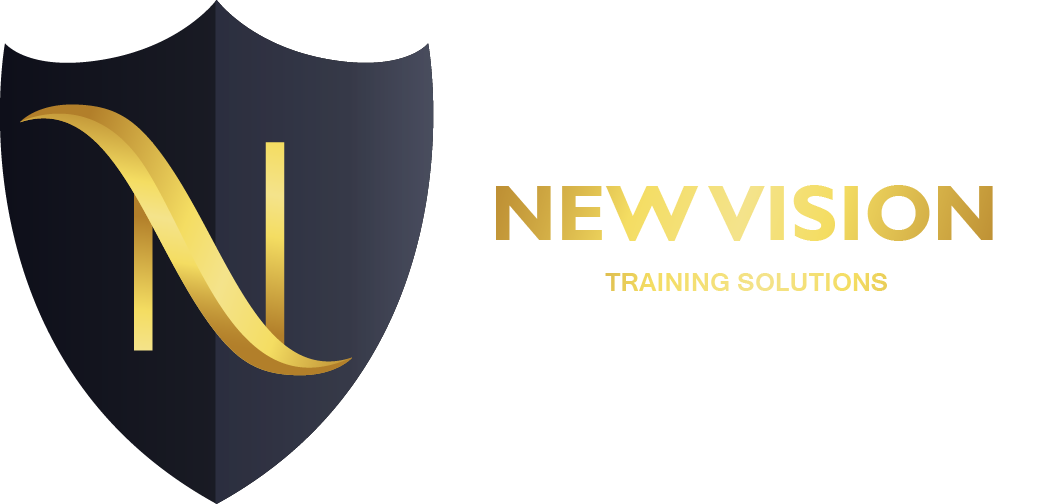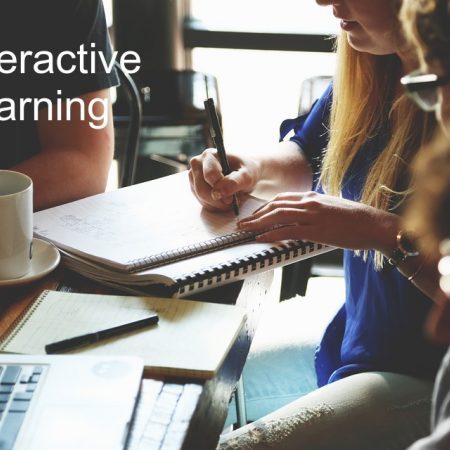Adobe Premiere

Overview
Adobe Premiere Pro software revolutionise nonlinear video editing. Powerful real-time video and audio editing tools give you precise control over virtually every aspect of your production. Built for the exceptional performance of Microsoft Windows XP systems, Adobe Premiere Pro takes video production to an entirely new level
n this three-day course, you will get a thorough overview of the interface, tools, features, and production flow for Premiere Pro CC. The course is an ideal combination of instructor-led demonstration and hands-on practice to introduce you to Adobe Premiere Pro software, a revolutionary 64-bit nonlinear video-editing application. You will learn powerful real-time video and audio editing tools that give you precise control over virtually every aspect of your production.
Course Objectives
- » Touring Adobe Premiere Pro CC
- » Setting up a Project
- » Importing Media
- » Organizing Media
- » Essentials of Video Editing
- » Working with Clips and Markers
- » Adding Transitions
- » Advanced Editing Techniques
- » Putting Clips in Motion
- » Multi-camera Editing
- » Editing and Mixing Audio
- » Sweetening Sound
- » Adding Video Effects
- » Color Correction and Grading
- » Exploring Compositing Techniques
- » Creating Titles
- » Managing Your Projects
- » Exporting Frames, Clips, and Sequences
Course Outline
- Touring Adobe Premiere Pro CC
- Nonlinear editing in Adobe Premiere Pro
- Expanding the workflow
- Touring the Adobe Premiere Pro interface
- Setting up a Project
- . Setting up a project
- Setting up a sequence
- Importing Media
- . Importing assets
- Working with the Media Browser
- Importing images
- The media cache
- Capturing the videotape
- Organizing Media
- . The Project panel
- Working with bins
- Organizing media with content analysis
- Monitoring footage
- Modifying clips
- Essentials of Video Editing
- . Using the Source Monitor
- Navigating the Timeline
- Essential editing commands
- Working with Clips and Markers
- . Program Monitor controls
- Controlling resolution
- Using markers
- Using Sync Lock and Track Lock
- Finding gaps in the Timeline
- Moving clips
- Extracting and deleting segments
- Adding Transitions
- . What are transitions?
- Edit points and handles
- Adding video transitions
- Using A/B mode to fine-tune a transition
- Adding audio transitions
- Advanced Editing Techniques
- . Four-point editing
- Retiming clips
- Replacing clips and footage
- Nesting sequences
- Regular trimming
- Advanced trimming
- Trimming in the Program Monitor panel
- Putting Clips in Motion
- . Adjusting the Motion effect
- Changing clip position, size, and rotation
- Working with keyframe interpolation
- Using other motion-related effects
- Multi-camera Editing
- . The multi-camera process
- Creating a multi-camera sequence
- Switching multiple cameras
- Finalizing multi-camera editing
- Additional multi-camera editing tips
- Editing and Mixing Audio
- . Setting up the interface to work with audio
- Examining audio characteristics
- Adjusting audio volume
- Adjusting audio gain
- Normalizing audio
- Creating a split edit
- Adjusting audio levels in a sequence
- Working with the Audio Mixer
- Sweetening Sound
- . Sweetening sound with audio effects
- Adjusting EQ
- Applying effects in the Audio Mixer
- Cleaning up noisy audio
- Adding Video Effects
- . Working with effects
- Keyframing effects
- Effects presets
- Frequently used effects
- Color Correction and Grading
- . Color-oriented workflow
- An overview of color-oriented effects
- Fixing exposure problems
- Fixing color balance
- Specials color effects
- Creating a look
- Exploring Compositing Techniques
- . What is an alpha channel?
- Using compositing in your projects
- Working with the Opacity effect
- Working with alpha-channel transparencies
- Color keying a greenscreen shot
- Using mattes
- Creating Titles
- . An overview of the Titler window
- Video typography essentials
- Creating titles
- Stylizing text
- Working with shapes and logos
- Making text roll and crawl
- Managing Your Projects
- . The File menu
- Using the Project Manager
- Final project managment steps
- Importing projects or sequences
- Managing collaboration
- Managing your hard drives
- Exporting Frames, Clips, and Sequences
- . Overview of export options
- Exporting single frames
- Exporting a master copy
- Working with Adobe Media Encoder
- Exchanging with other editing applications
- Recording to tape
Course Features
- Lectures 0
- Quizzes 0
- Duration 48 hours
- Skill level All levels
- Language English
- Students 0
- Assessments Yes