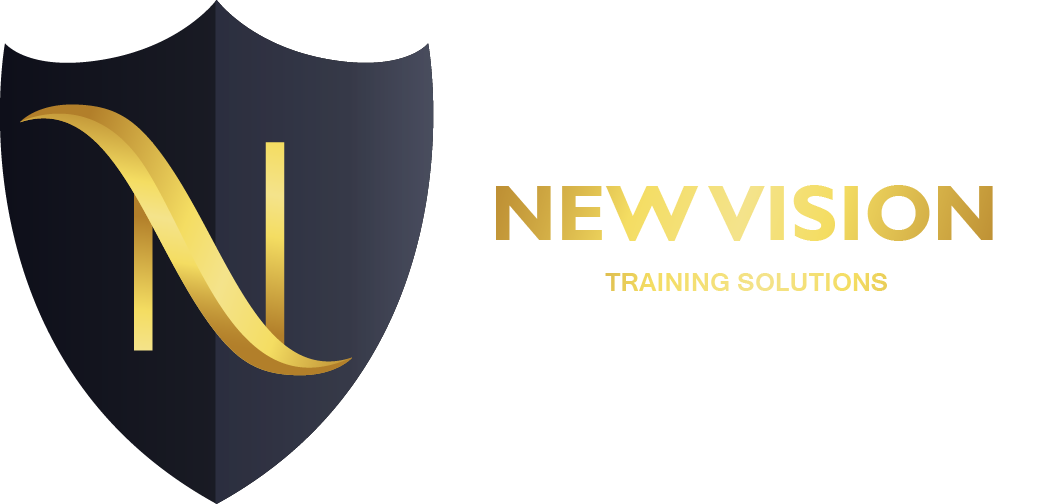Adobe Illustrator CC

To meet the demands of individuals and organizations for flexible, reusable, and easily modified visual content, Adobe Systems has created a cadre of applications that collectively provide a scalable, end-to-end solution for nearly every type of visual design project one can contemplate. Called Creative Cloud™ (CC), the collection of applications perform specialized design tasks while interoperating among each other to deliver superlative content.This course focuses on Adobe® Illustrator® CC, the component within CC used to create “drawn” graphics, while enabling its users to integrate content from other domains (such as photo-oriented graphics and animation, which belong to Adobe® Photoshop® and Flash®). With Illustrator’s many, easily used tools, you will discover that not only can you unlock the same creative impulses you’ve always had as you’ve picked up a pencil to sketch out an idea, but also capture those multiple ideas and “what ifs” during the creative process in ways that you never imagined. And for those of you who are just embarking on building your creative skills, you will be surprised at “how good” your work will appear, even at the outset of your exploration of the world of graphic design.This course covers the Graphic Design & Illustration Using Adobe Illustrator CC objectives to help students prepare for the Adobe Certified Associate (ACA) exam. This course is also designed to cover the Adobe Certified Expert (ACE) exam objectives.Course Objectives
Upon successful completion of this course, you will be able to use Adobe Illustrator CC to create illustrations that include graphics and text. You will:
Identify the components and capabilities of Illustrator CC.
Create basic shapes.
Create custom paths.
Create graphics that contain custom text.
Customize objects.
Customize basic shapes.
Prepare documents for deployment.Target Student
This course is intended for designers, publishers, pre-press professionals, marketing communications professionals, or people switching to a design job or taking on design responsibilities and who need to use Illustrator to create illustrations, logos, advertisements, or other graphic documents.Prerequisites
To ensure your success in this course, you should be familiar with the basic functions of your computer’s operating system, such as creating folders, launching programs, and working with windows. You should also have basic Windows application skills, such as copying and pasting objects, formatting text, saving files, and so on.
Familiarity with basic design terminology, such as palettes, color modes, shapes, text, and paths, is highly recommended.Course Content1 Getting to Know the Work Area
Understanding the Workspace
Working with the Tools Panel
Working and Editing Panels
Using View Commands
Using the Navigator panel2 Techniques for Selecting Artwork
Selecting Objects
Aligning Object
Working with Groups
Arranging Objects3 Using Shapes to Create Artwork for a Postcard
Creating a New Document
Creating a Shape and Editing Corners of a Live Shape
Creating Rectangles, Rounded Rectangles, Ellipse, Polygons, and Stars
Working with Lines
Working with Shape Builder tool
Working with the Pathfinder panel
Working with Draw Modes
4 Editing and Combining Shapes and Paths
Editing Paths and Shapes
Cutting with the Scissors Tool
Joining Paths
Cutting with the Knife Tool
Using the Eraser Tool
Combining Shapes
Working with the Shape Builder Tool
Working with the Pathfinder Panel
Creating a Compound Path
5 Transforming Artwork
Working with Artboards
Transforming Content
Positioning, Scaling, Reflecting, Rotating, and Shearing Objects
Transforming with the Free Transform Tool
Creating a PDF
6 Creating an Illustration with the Drawing Tools
Getting Started with Pen tool
Selecting Paths, Curved Paths
Creating Illustrations
Deleting and Anchoring Points
Using Scissor, Knife, and Pencil Tool
7 Using Color and Patterns to Enhance Signage
Understanding the Main Color Controls
Creating and Saving a Custom Color
Working with Swatches
Using Patterns, Creating, and Editing Patterns
Working with Live Paint
8 Adding Type to a Poster
Adding Text and Area Type
Working with Overflow Text and Text Reflow
Formatting Type
Working with Type on a Path
Creating Text Outlines
9 Organizing Your Artwork with Layers
Understanding, Creating, Editing Layers
Duplicating, Merging, and Pasting Layers
Changing Layer Order
Creating a Clipping Mask
10 Blending Colors and Shapes
Working with Gradients
Adding Transparency
Working with Blended Objects
Creating, Modifying, and Finishing a Blend
11 Using Brushes to Create a Poster
Using and Applying Calligraphic Brushes
Drawing and Editing with Paintbrush
Using Art Brushes, Pattern Brushes, Bristle Brushes, and Blob Brushes
12 Exploring Creative Uses of Effects and Graphic Styles
Using the Appearance Panel
Using Live Effects
Using and Applying Graphic Styles
Course Features
- Lectures 0
- Quizzes 0
- Duration 40 hours
- Skill level All levels
- Language English
- Students 0
- Assessments Yes