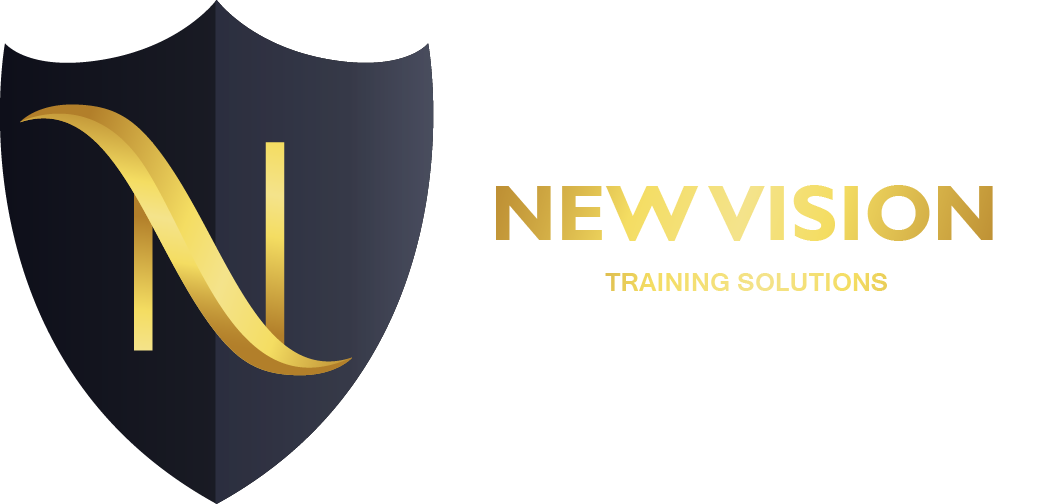Adobe Captivate

“Adobe Captivate 9 Introduction” teaches the core Adobe Captivate skills needed to create interactive eLearning and mLearning content. You will learn how to create a soft-skills lesson from scratch. You’ll learn to record and produce software demonstrations, and interactive training simulations.By the time you finish working through this course, you’ll know how to control the mouse pointer and add such standard objects as text captions, images, characters, assets from the eLearning Brothers, and highlight boxes. You’ll be able to record, import and edit audio, and further enhance the learner experience by adding interactivity via click boxes, buttons and text entry boxes.Have you already created content using Microsoft PowerPoint? Don’t throw that presentation away. You’ll learn how to import existing PowerPoint content into Captivate. Last, but not least, you’ll learn to publish your project in SWF and HTML5 formats so that your content can be uploaded to a web server for consumption on virtually any device, including the iPad, iPhone and other mobile devices.Course OutlinePreface
In This Module You Will Learn About:
• Education Through Pictures
• RoboDemo to Captivate
• Planning eLearning Projects
• eLearning Development Phases
• Budgeting Considerations
• Project Size and Display Resolution
• Designing Slides in Captivate
• Fonts and eLearningModule 1: Exploring Captivate
As you work through the lessons in this book, the goal is to get you comfortable with each specific Captivate area or feature before proceeding. Like any feature-rich program, mastering Captivate is going to be a marathon, not a sprint. Soon enough you’ll be in full stride, creating awesome eLearning content using Captivate. But before the sprint comes the crawl. During these first few activities, I’d like to give you a chance to familiarize yourself with Captivate’s user interface. Specifically, you’ll be instructed to start Captivate, open an existing project, and poke around Captivate’s interface a bit.In This Module You Will Learn To:
• Explore a Finished Captivate Project
• Zoom and Magnify
• Navigate a Project
• Explore and Reset the Workspace
• Preview the Entire ProjectModule 2: New Project & Soft Skills eLearning
You can create two types of eLearning with Captivate: software simulations or soft skills lessons. A software simulation is essentially a recording of step-by-step actions performed on a computer. You can use Captivate to create interactive software simulations (often referred to as “Let Me Try” lessons), demonstrations (often referred to as “Show Me” lessons, and videos (much like the kind you’ve likely seen on YouTube).Soft Skills eLearning encompasses anything that doesn’t fall into the category of a software simulation or demonstration (terrorism awareness, compliance training, conflict resolution, policies and procedures). Anything that’s a life skill would fall into the category of soft skills. During the lessons in this module, you will create a soft skills lesson that includes multiple slides, text, images, and buttons that allow the learner to move through the lesson at their own pace.In This Module You Will Learn To:
• Create a Blank Project
• Add Images to Placeholders
• Insert and Format a Text Button
• Disable Click SoundsModule 3: Recording Demos and Sims
Recording desktop actions is one of Captivate’s key features… and you’ll cover the hottest recording modes: demo, assessment, training and custom.
In This Module You Will Learn To:
• Rehearse a Script
• Review Recording Settings
• Review Recording Modes
• Record Using Multiple Modes
• Record a Custom Simulation
• Record a Demonstration that Pans
• Manually Record the Screen
Module 4: Captions, Styles and Timing
Once you’ve recorded your lessons, the real work begins. During these lessons, you will learn how to add text caption, set object styles and control the timing of slides objects.
In This Module You Will Learn To:
• Insert and Edit Text Captions
• Edit the Default Caption Style
• Change a Callout Type Used by a Text Caption
• Control Slide Timing
• Control Slide Object Timing
• Check Spelling
• Align Slide Objects
Module 5: Images and Smart Shapes
Adding images to your project will enhance the lesson. These lessons will teach you how to add images and shapes, how to manipulate them and manage them. You’ll also learn how to incorporate Photoshop documents (including the layers) into your Captivate project.
In This Module You Will Learn To:
• Insert, Resize, and Restore an Image
• Transform an Image
• Use the Library
• Manage Unused Project Assets
• Crop and Rename an Image
• Remove a Background Color
• Insert Characters and eLearning Brother Assets
• Insert a Cloud Callout
• Create an Image Mask
• Delete a Slide Background
• Work with Photoshop Layers
• Create an Image Slideshow
Module 6: Pointers, Paths, Boxes, and Buttons
If you’ve created a demonstration, that pesky mouse can sometimes have a mind of its own. You’ll learn how to tame that wild mouse during these lessons. Then you’ll learn how to add some basic interactivity to a lesson via buttons.
In This Module You Will Learn To:
• Control Mouse Effects
• Edit a Mouse Path
• Clone an Object Style
• Insert a Highlight Box
• Insert an Image Button
• Control Appear After Timing
Module 7: Rollovers and Zooms
Rollovers and Zoom Areas enhance the eLearning experience by encouraging interactivity (rollovers) and grabbing the learners attention (zoom areas). Learn them both during these lessons.
In This Module You Will Learn To:
• Insert a Rollover Caption
• Insert a Rollover Image
• Insert a Rollover Slidelet
• Insert a Zoom Area
Module 8: Audio
eLearning lessons that contain voiceover audio and sound effects are more effective than lessons that don’t… and that’s just a fact! Learn how to add, edit and record audio during these lessons. And if that’s not enough, you’ll also learn how to convert Text-to-Speech, which is just cool!
In This Module You Will Learn To:
• Import Audio onto a Slide Object
• Import Background Audio
• Add a Slide Note
• Calibrate a Microphone
• Record Slide Audio
• Import Audio onto a Slide
• Edit an Audio File
• Insert Silence
• Convert Text-to-Speech
Module 9: Video, Animation and Effects
In a word, Flash Video is cool! Learn how to add Flash Video to your eLearning lessons. There are lessons for adding Animation and special effects too.
In This Module You Will Learn To:
• Insert a Flash Video
• Set Flash Video Properties
• Add Animation to a slide
• Insert Text Animation
• Apply an Effect to a Slide Object
• Apply a Free Fall Effect to an Object
• Edit Effect Timing
Module 10: Adding Interactivity
Interactive eLearning is generally thought to be more effective than passive demonstration videos. During these lessons, learn how to convert an existing demonstration into a highly engaging, interactive powerhouse.
In This Module You Will Learn To:
• Hide the Mouse
• Replace Phrases
• Insert a Click Box
• Insert a Text Entry Box
Module 11: Working With PowerPoint
Often times the eLearning project begins in Microsoft PowerPoint. Why not use that content in your Captivate project? These lessons will help you master the PowerPoint to Captivate workflow.
In This Module You Will Learn To:
• Import PowerPoint slides
• Resize One Object and Apply to All
• Round-Trip PowerPoint Edits
• Synch With Source
• Rescale a Project
Module 12: Introduction to Question Slides
Captivate sports some robust quizzing tools. You’ll learn how to setup, create and edit question slides.
In This Module You Will Learn To:
• Edit Quizzing Object Styles
• Set the Quiz Preferences
• Insert Question slides
• Insert Knowledge Check slides
Module 13: Finishing Touches
No project is finished until it’s published so that it can be consumed by your learners. Learn the best publishing format to use for the widest audience (including SWF and the new HTML5 output). Learn how to add a TOC to your lessons and the ideal settings for publishing.
In This Module You Will Learn To:
• Create a Link to a Web Site
• Apply a Skin
• Edit, Save and Delete a Skin
• Create a TOC
• Check Publish Settings and Add a Loading Screen
• Publish a SWF and PDF
• Run the HTML5 Tracker
• Publish as HTML5
• Publish as both SWF and HTML5 (Multiscreen)
• Export Captions
• Perform a “Round Trip”
Course Features
- Lectures 0
- Quizzes 0
- Duration 40 hours
- Skill level All levels
- Language English
- Students 0
- Assessments Yes