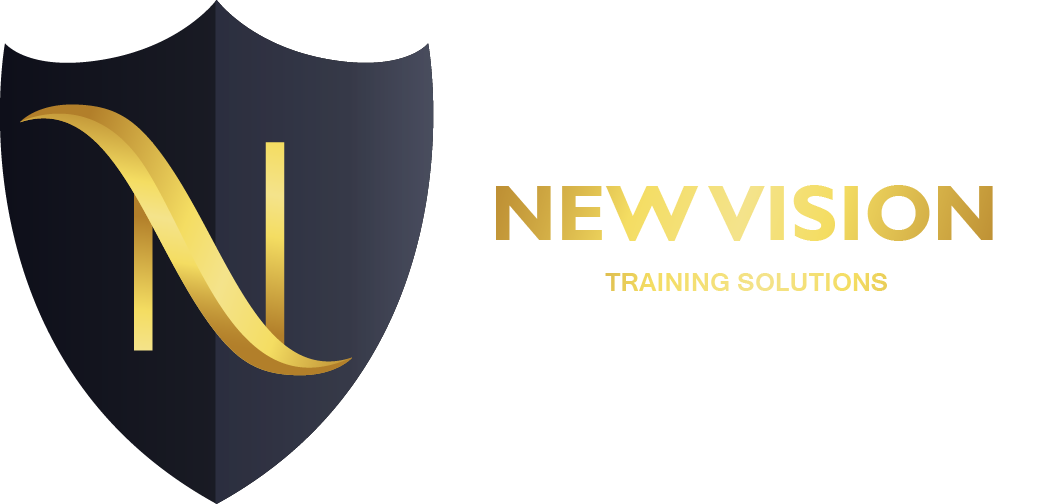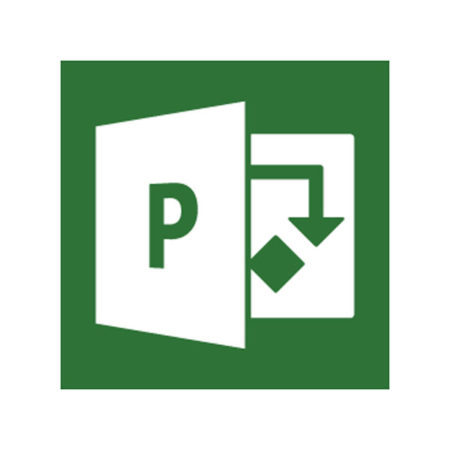Microsoft Excel 2016
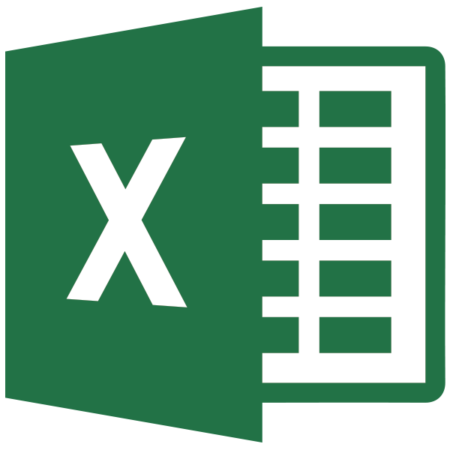
About this course
This proposal is for three courses that can also be sold as a combined set as we did for the 2013 versions of our Excel courses. Descriptions below for each along with link to the outline. I am working in Word 2016 and the template will not allow me to add modules to provide the content.
In this Introduction to Microsoft Excel 2016 training course, students will create and edit basic worksheets and workbooks. This course is designed for students who want to gain the necessary skills to create, edit, format, and print basic Microsoft Excel 2016 worksheets.
[The outline for this course can be viewed at this link: https://www.webucator.com/microsoft-training/course/introduction-microsoft-excel-2016-training.cfm]
This Intermediate Microsoft Excel 2016 training class is meant for students who want to advance their skill set by learning to work with advanced formulas, lists, and illustrations. Students will also work with charts and advanced formatting including styles.
[The outline for this course can be viewed at this link: https://www.webucator.com/microsoft-training/course/intermediate-microsoft-excel-2016-training.cfm]
This Advanced Microsoft Excel 2016 training class is designed for students to gain the skills necessary to use pivot tables, audit and analyze worksheet data, utilize data tools, collaborate with others, and create and manage macros.
[The outline for this course can be viewed at this link: https://www.webucator.com/microsoft-training/course/advanced-microsoft-excel-2016-training.cfm]
Audience profile
This course is intended for students who have little or no familiarity with Microsoft Excel 2016 or more experienced Excel users who want to learn the topics covered in this course in the 2016 interface.
Course OutlineModule 1: Creating a Microsoft Excel WorkbookThis module explains how to create workbooks in Microsoft Excel.Lessons
- Starting Microsoft Excel
- Creating a Workbook
- Saving a Workbook
- The Status Bar
- Adding and Deleting Worksheets
- Copying and Moving Worksheets
- Changing the Order of Worksheets
- Splitting the Worksheet Window
- Closing a Workbook
Lab : Creating a Microsoft Excel Workbook
- Creating a Microsoft Excel Workbook
After completing this module, students will be able to:
- Start Microsoft Excel.
- Create a Microsoft Excel workbook.
- Save a Microsoft Excel workbook.
- Add and delete Microsoft Excel worksheets.
- Copy and move worksheets.
- Split the worksheet window.
- Close a Microsoft Excel workbook.
Module 2: The RibbonThis module explains how to work with the Ribbon.Lessons
- Tabs
- Groups
- Commands
Lab : Exploring the Ribbon
- Exploring the Ribbon
After completing this module, students will be able to:
- Work with tabs.
- Work with groups.
- Work with commands.
- Understand which groups and commands are found on which tabs.
Module 3: The Backstage View (The File Menu)This module explains how to work with the Backstage View aka the File menu.Lessons
- Introduction to the Backstage View
- Opening a Workbook
- New Workbooks and Excel Templates
- Printing Worksheets
- Adding Your Name to Microsoft Excel
- Managing Workbook Versions
Lab : The Backstage View (The File Menu)
- Open a Workbook
- Select, Open and Save a Template Agenda
- Print a Worksheet
After completing this module, students will be able to:
- Open a Microsoft Excel workbook.
- Start a new Microsoft Excel workbook.
- Use Microsoft Excel templates.
- Print a Microsoft Excel workbook.
- Personalize your copy of Microsoft Excel.
Module 4: The Quick Access ToolbarThis module explains how to work with the Quick Access Toolbar.Lessons
- Adding Common Commands
- Adding Additional Commands with the Customize Dialog Box
- Adding Ribbon Commands or Groups
- Placement
Lab : The Quick Access Toolbar
- Customize the Quick Access Toolbar
After completing this module, students will be able to:
- Add common commands to the Quick Access Toolbar.
- Add additional commands to the Quick Access Toolbar.
- Move the Quick Access Toolbar.
Module 5: Entering Data in Microsoft Excel WorksheetsThis module explains how to how to enter data in Excel worksheets.Lessons
- Entering Text
- Expand Data across Columns
- Adding and Deleting Cells
- Adding an Outline
- Adding a Hyperlink
- Add WordArt to a Worksheet
- Using AutoComplete
- Entering Numbers and Dates
- Using the Fill Handle
Lab : Entering Data in Microsoft Excel Worksheets
- Entering Text and Using AutoComplete
- Entering Numbers and Dates
After completing this module, students will be able to:
- Enter text in Microsoft Excel worksheets.
- Add or delete cells in worksheets.
- Add an outline for your data.
- Enter a hyperlink in a worksheet.
- Use AutoComplete.
- Enter numbers and dates in Microsoft Excel worksheets.
- Use the Fill Handle to add data to cells.
Module 6: Formatting Microsoft Excel WorksheetsThis module explains how to format Excel worksheets.Lessons
- Hiding Worksheets
- Adding Color to Worksheet Tabs
- Adding Themes to Workbooks
- Adding a Watermark
- The Font Group
- The Alignment Group
- The Number Group
Lab : Formatting Microsoft Excel Worksheets
- Customize a Workbook Using Tab Colors and Themes
- Working with Font Group Commands
- Working with Alignment Group Commands
- Working with Number Group Commands
After completing this module, students will be able to:
- Select a range of cells within a worksheet.
- Hide worksheets.
- Add color to workbook tabs.
- Add themes to worksheets.
- Apply bold, italics, and underlining to text.
- Add borders to cells.
- Change text and cell colors.
- Change the font and font size.
- Align text.
- Wrap text.
- Indent text.
- Merge and center text.
- Change number formats.
- Change date formats.
Module 7: Using Formulas in Microsoft ExcelThis module explains how to use formulas in Excel.Lessons
- Math Operators and the Order of Operations
- Entering Formulas
- AutoSum (and Other Common Auto-Formulas)
- Copying Formulas and Functions
- Relative, Absolute, and Mixed Cell References
Lab : Using Formulas in Microsoft Excel
- Working with Formulas
After completing this module, students will be able to:
- Enter basic formulas.
- Use AutoSum to sum data with one click.
- Understand absolute, relative, and mixed cell references.
- Copy formulas and functions.
Module 8: Working with Rows and ColumnsThis module explains how to work with rows and columns.Lessons
- Insert lesson titles in a bulleted list.
- Inserting Rows and Columns
- Deleting Rows and Columns
- Transposing Rows and Columns
- Setting Row Height and Column Width
- Hiding and Unhiding Rows and Columns
- Freezing Panes
Lab : Working with Rows and Columns
- Working with Rows and Columns
- After completing this module, students will be able to:
- Insert rows and columns in Microsoft Excel worksheets.
- Delete rows and columns in Microsoft Excel worksheets.
- Transpose rows and columns.
- Change row heights.
- Change column widths.
- Hide and unhide rows and columns.
- Freeze panes
Module 9: Editing WorksheetsThis module explains how to edit worksheets.Lessons
- Find
- Find and Replace
- Using the Clipboard
- Managing Comments
Lab : Editing Worksheets
- Using Find and Replace
- Using the Clipboard
After completing this module, students will be able to:
- Locate information in your worksheet using Find.
- Use Find and Replace to quickly replace data with other data.
- Use the Cut, Copy, Paste and Format Painter commands to edit worksheets.
- Manage comments.
Module 10: Finalizing Microsoft Excel WorksheetsThis module explains how to finalize worksheets.Lessons
- Setting Margins
- Setting Page Orientation
- Setting the Print Area
- Print Scaling (Fit Sheet on One Page)
- Printing Headings on Each Page/Repeating Headers and Footers
- Headers and Footers
Lab : Finalizing Microsoft Excel Worksheets
- Preparing to Print
After completing this module, students will be able to:
- Set margins in Microsoft Excel worksheets.
- Set the page orientation to portrait or landscape.
- Set the print area in a worksheet.
- Scale a worksheet so that all data prints on one page.
- Add headers and footers to a worksheet.
Module 11: Microsoft Excel Features that Were New in 2013This module explains how to use some of the features that were new in the 2013 version of Excel.Lessons
- One Workbook Per Window Feature
- Using Flash Fill
Lab : Microsoft Excel Features that Were New in 2013
- Using Flash Fill
After completing this module, students will be able to:
- Use the one workbook per window feature.
- Use Flash Fill.
Module 12: Features New in 2016This module explains how to use two new features in 2016.Lessons
- Tell Me
- Smart Lookup
Lab : None
- None
After completing this module, students will be able to:
- Use the Tell Me feature.
- Use the Smart Lookup feature.
Course Features
- Lectures 0
- Quizzes 0
- Duration 24 hours
- Skill level All levels
- Language English
- Students 0
- Assessments Yes